It is pretty common problem. I have solved it by specifying path to .Net Sdk manually. This is the screen of settings:

Specify path to .NET binary file. It is usually has the following path /home/<your_user>/dotnet/dotnet
Specify path to MSBuild file. For example my path is the next : /home/aleksej/dotnet/sdk/3.0.100-preview6-012264/MSBuild.dll
Save
Profit!
P.S. My operation system is Linux Mint 19.1. And version of .Net Core is not important in this case.
Update
I forgot about one important moment. If you need to change .NET version for your solution, you have to place special global.json file in the root of your solution. If you are changing .NET version for a project - put global.json on the project root path.
Example of global.json for changing .NET version:
{
"sdk": {
"version": "2.2.300"
}
}