I want to get a JButton with white background in Windows 10 for a Java Swing application.
I have tried the following. I include a functional basic sample with two frames, both have a panel and a button, the first one does not include any customization. Buttons and Panels have a light blue/grey color (actual perceived color depends on the screen). For the second frame I try to explicitly draw white panels and buttons.
package com.example.test2;
import java.awt.Color;
import java.util.logging.Level;
import java.util.logging.Logger;
import javax.swing.BorderFactory;
import javax.swing.JButton;
import javax.swing.JFrame;
import javax.swing.JPanel;
import javax.swing.UIManager;
import javax.swing.UnsupportedLookAndFeelException;
public class Test2 {
public Test2() {
// Frame 1, standard background
JFrame frame1 = new JFrame();
JPanel panel1 = new JPanel();
JButton button1 = new JButton("Button 1");
// Frame 2, white background
JFrame frame2 = new JFrame();
JPanel panel2 = new JPanel();
JButton button2 = new JButton("Button 2");
panel2.setBackground(Color.WHITE);
button2.setBackground(Color.WHITE);
// Add Components for Frame1 and show it
frame1.add(panel1);
panel1.add(button1);
frame1.setSize(300, 200);
frame1.setVisible(true);
// Add Components for Frame2 and show it
frame2.add(panel2);
panel2.add(button2);
frame2.setSize(300, 200);
frame2.setLocation(250,150);
frame2.setVisible(true);
}
public static void main(String[] args) {
try {
UIManager.setLookAndFeel( UIManager.getSystemLookAndFeelClassName() );
} catch (ClassNotFoundException ex) {
Logger.getLogger(Test2.class.getName()).log(Level.SEVERE, null, ex);
} catch (InstantiationException ex) {
Logger.getLogger(Test2.class.getName()).log(Level.SEVERE, null, ex);
} catch (IllegalAccessException ex) {
Logger.getLogger(Test2.class.getName()).log(Level.SEVERE, null, ex);
} catch (UnsupportedLookAndFeelException ex) {
Logger.getLogger(Test2.class.getName()).log(Level.SEVERE, null, ex);
}
Test2 t = new Test2();
}
}
This is the result for both frames:
How can I make the button2 to have white background?
Note I have tried this solution (Changing the background color of JButton always shows as grey) and it does not work using Windows 10 and setting the L&F UIManager.setLookAndFeel( UIManager.getSystemLookAndFeelClassName() );.