Trying to set up a "catch-all" rule in Gmail, the rule is catching all incoming messages to the domain however I want to exclude mail sent to specific addresses in the catch-all rule.
Have followed this: https://robbettis.blog/setting-a-catchall-email-for-g-suite-in-2018/ but with the variation of changing "1. Specify envelope recipients to match" from "All Recipients" to "Pattern Match"
and then used: Match everything except for specified strings
to try something like: ^(?!(red|green|blue)$).+$
in the pattern to match but Google apparently uses a different standard of RegExp and says my regexp has invalid syntax.
I don't have a strong RegExp background, any advice is appreciated.
Can someone please help finding an expression google's system will accept to achieve this or an alternative to achieve the same outcome?