I have a chipgroup within a relative layout along with a textview whose code is shown below.
<RelativeLayout
...
<TextView
android:layout_width="30dp"
android:layout_height="wrap_content"
android:text="TextTitle"
android:layout_alignParentStart="true"
android:gravity="left"
android:layout_marginTop="16dp"
android:textColor="@android:color/white"
android:textStyle="bold"
android:textSize="14sp"
android:id="@+id/tv"
android:layout_toLeftOf="@id/cg"
android:layout_alignBaseline="@id/cg"
/>
<com.google.android.material.chip.ChipGroup
android:id="@+id/cg"
android:layout_width="wrap_content"
android:layout_height="14dp"
android:layout_marginTop="20dp"
android:layout_marginBottom="5dp"
android:layout_alignParentRight="true"
android:layout_alignParentEnd="true"
android:textColor="@android:color/black"
android:textStyle="bold"
android:textSize="12sp"
app:singleSelection="false"
app:chipSpacingVertical="32dp"
app:chipSpacingHorizontal="5dp"
app:singleLine="false"
/>
</RelativeLayout>
I add chips to this chipgroup dynamically like the below:
Chip chip;
for(int i=0;i<2;i++){
chip = new Chip(this);
chip.setText("Text:"+i);
chip.setChipBackgroundColorResource(android.R.color.darker_gray);
chip.setTextColor(Color.WHITE);
mChipGroup.addView(chip);
}
The above brings the textview and chipgroup side by side (with the chips at the extreme right from the textview,which is what I want).
For 2 or 3 chips the output looks like this:
But when I have more than 3 chips,it looks bad like this:
I referred the docs and tried to make the chipgroup multiline and added the following in chipgroup xml
app:chipSpacingVertical="32dp"
app:chipSpacingHorizontal="5dp"
app:singleLine="false"
It looks the same as in the pic2.
What I need is a chipgroup with multiline option with spacing as that in the pic1,i.e in the pic1 , I want Text3 beneath Text0 and Text4 beneath Text1 and so on, if the no of chips increases!.
Im sure I must be missing something,but dont know what it is.Any help will be very useful.Thanks in advance!!