I have a button that should be clickable in excel. When I try to click it, nothing happens. I have noticed that if I click and hold the mouse in the lower right hand corner, a second button appears. This has happened in the past, and when I moved the mouse to click that button, I could click and everything would work.
But this time, when I move the mouse, the button goes away. Thus, I cannot make the program work.
Anyone know what could be going on?
UPDATE: I tried to do this with a form control button, but I get the error that the macro is too complex. I have also tried several other active-x controls and they all do the same thing - label, checkbox, dropdown list, etc... Any help with the active-x controls would be greatly appreciated.