I just started an app for iOS in Swift, I'm doing the design programmatically (I mean I'm not using storyboard)
I have a UIButton with an image inside, I would like the image to fill the entire button. Right now it just show the image in my button, but smaller than the button, center in top of the button frame.
My code is :
let buttonLocation = UIButton(frame: CGRect(x: 0, y: 0, width: buttonRoundedSize, height: buttonRoundedSize))
buttonLocation.setImage(UIImage(named: "locate_button"), for: .normal)
buttonLocation.backgroundColor = .white
buttonLocation.layer.cornerRadius = frame.width / 2
buttonLocation.myExtension()
Here are the things I've tried (none of theses worked) :
self.imageEdgeInsets = UIEdgeInsets(top: 0, left: 0, bottom: 0, right: 0)
self.autoresizingMask = .flexibleWidth
self.autoresizingMask = .flexibleHeight
self.imageView?.contentMode = .scaleAspectFill
If I just put the contentMode line it doesn't work either. The imageView doesn't return nil i've checked..
Thanks!