I want to composite some pngs onto one png using Imagemagick.
One of the images (b_0_1.png) is a mask. I need to apply this using additive composition.
But there is a problems with the background in the result, which should be transparent, but has a black square.
Here is my command:
magick -size 256x256 canvas:transparent \
img/a_0_0.png -geometry +111+64 -compose over -composite \
img/b_0_1.png -geometry +94+48 -compose plus -composite \
img/c_0_0.png -geometry +108+88 -compose over -composite \
img/d_0_0.png -geometry +102+62 -compose over -composite \
png32:result.png
Result: https://picr.ws/i/6WT
The black region should be transparent.
Images: http://s000.tinyupload.com/index.php?file_id=91925640425537122879