I have an EditText in an AlertDialog and the bottom line color is not what I want, and I can't figure out how to change it.
Here is what I have so far.
AlertDialog.Builder adb = new AlertDialog.Builder(new ContextThemeWrapper(MainActivity.this, R.style.EditTextAlertDialog));
adb.setTitle("Title");
inputET = new EditText(this);
inputET.setInputType(InputType.TYPE_CLASS_TEXT);
inputET.setTextColor(getResources().getColor(android.R.color.white));
inputET.setHighlightColor(getResources().getColor(android.R.color.white)); //This should change it, but it's not.
adb.setView(inputET);
adb.setPositiveButton("OK", new DialogInterface.OnClickListener() {
@Override
public void onClick(DialogInterface dialog, int which) {
}
});
adb.show();
For some weird reason that is not working, setHightlightColor should be it.