Here is How you can do that, the idea is to use a postframecallback with the help of a GlobalKey to precalculate the appBar height and add an exapandedHeight like below,
import 'package:flutter/material.dart';
import 'package:flutter/scheduler.dart';
void main() => runApp(MyApp());
class MyApp extends StatelessWidget {
// This widget is the root of your application.
@override
Widget build(BuildContext context) {
return MaterialApp(
title: 'Flutter Demo',
theme: ThemeData(
primarySwatch: Colors.blue,
),
home: MyHomePage(title: 'Flutter Demo Home Page'),
);
}
}
class MyHomePage extends StatefulWidget {
MyHomePage({Key key, this.title}) : super(key: key);
final String title;
@override
_MyHomePageState createState() => _MyHomePageState();
}
class _MyHomePageState extends State<MyHomePage> with SingleTickerProviderStateMixin {
TabController _tabController;
GlobalKey _appBarKey;
double _appBarHight;
@override
void initState() {
_appBarKey = GlobalKey();
_tabController = TabController(length: 3, vsync: this);
SchedulerBinding.instance.addPostFrameCallback(_calculateAppBarHeight);
super.initState();
}
_calculateAppBarHeight(_){
final RenderBox renderBoxRed = _appBarKey.currentContext.findRenderObject();
setState(() {
_appBarHight = renderBoxRed.size.height;
});
print("AppbarHieght = $_appBarHight");
}
@override
Widget build(BuildContext context) {
// this sliver app bar is only use to hide/show the tabBar, the AppBar
// is invisible at all times. The to the user visible AppBar is below
return Scaffold(
body: Stack(
children: <Widget>[
NestedScrollView(
headerSliverBuilder:
(BuildContext context, bool innerBoxIsScrolled) {
return <Widget>[
SliverAppBar(
floating: true,
expandedHeight: _appBarHight,
snap: true,
pinned: false,
bottom: TabBar(
tabs: [
Tab(
child: Text(
"1",
textAlign: TextAlign.center,
),
),
Tab(
child: Text(
"2",
textAlign: TextAlign.center,
),
),
Tab(
child: Text(
"3",
textAlign: TextAlign.center,
),
),
],
controller: _tabController,
),
),
];
},
body: TabBarView(
children: [
MyScreen1(),
MyScreen2(),
MyScreen3(),
],
controller: _tabController,
physics: new NeverScrollableScrollPhysics(),
),
),
// Here is the AppBar the user actually sees. The SliverAppBar
// above will slide the TabBar underneath this one. However,
// I can¥t figure out how to give it the correct height.
Container(
key: _appBarKey,
child: Positioned(
top: 0.0,
left: 0.0,
right: 0.0,
child: AppBar(
backgroundColor: Colors.red,
iconTheme: IconThemeData(
color: Colors.red, //change your color here
),
automaticallyImplyLeading: true,
elevation: 0,
title: Text("My Title"),
centerTitle: true,
),
),
),
],
),
);
}
}
class MyScreen1 extends StatelessWidget {
@override
Widget build(BuildContext context) {
return Container(
child: Center(
child: Text("My Screen 1"),
),
);
}
}
class MyScreen2 extends StatelessWidget {
@override
Widget build(BuildContext context) {
return Container(
child: Center(
child: Text("My Screen 2"),
),
);
}
}
class MyScreen3 extends StatelessWidget {
@override
Widget build(BuildContext context) {
return Container(
child: Center(
child: Text("My Screen 3"),
),
);
}
}
Edit:
After more investigation I found a solution without keys or MediaQuery "stuff" by using just SafeArea Widget . please check the following Complete code :
import 'package:flutter/material.dart';
void main() => runApp(MyApp());
class MyApp extends StatelessWidget {
// This widget is the root of your application.
@override
Widget build(BuildContext context) {
return MaterialApp(
title: 'Flutter Demo',
theme: ThemeData(
primarySwatch: Colors.blue,
),
home: MyHomePage(title: 'Flutter Demo Home Page'),
);
}
}
class MyHomePage extends StatefulWidget {
MyHomePage({Key key, this.title}) : super(key: key);
final String title;
@override
_MyHomePageState createState() => _MyHomePageState();
}
class _MyHomePageState extends State<MyHomePage> with SingleTickerProviderStateMixin {
TabController _tabController;
@override
void initState() {
_tabController = TabController(length: 3, vsync: this);
super.initState();
}
@override
Widget build(BuildContext context) {
// this sliver app bar is only use to hide/show the tabBar, the AppBar
// is invisible at all times. The to the user visible AppBar is below
return Scaffold(
body: Stack(
children: <Widget>[
NestedScrollView(
headerSliverBuilder:
(BuildContext context, bool innerBoxIsScrolled) {
return <Widget>[
SliverAppBar(
primary: true,
floating: true,
backgroundColor: Colors.blue,//.withOpacity(0.3),
snap: true,
pinned: false,
bottom: TabBar(
tabs: [
Tab(
child: Text(
"1",
textAlign: TextAlign.center,
),
),
Tab(
child: Text(
"2",
textAlign: TextAlign.center,
),
),
Tab(
child: Text(
"3",
textAlign: TextAlign.center,
),
),
],
controller: _tabController,
),
),
];
},
body: TabBarView(
children: [
MyScreen1(),
MyScreen2(),
MyScreen3(),
],
controller: _tabController,
physics: new NeverScrollableScrollPhysics(),
),
),
// Here is the AppBar the user actually sees. The SliverAppBar
// above will slide the TabBar underneath this one.
// by using SafeArea it will.
Positioned(
top: 0.0,
left: 0.0,
right: 0.0,
child: Container(
child: SafeArea(
top: false,
child: AppBar(
backgroundColor: Colors.blue,
// iconTheme: IconThemeData(
// color: Colors.red, //change your color here
// ),
automaticallyImplyLeading: true,
elevation: 0,
title: Text("My Title",),
centerTitle: true,
),
),
),
),
],
),
);
}
}
class MyScreen1 extends StatelessWidget {
@override
Widget build(BuildContext context) {
return Container(
color: Colors.yellow,
child: Center(
child: Text("My Screen 1"),
),
);
}
}
class MyScreen2 extends StatelessWidget {
@override
Widget build(BuildContext context) {
return Container(
child: Center(
child: Text("My Screen 2"),
),
);
}
}
class MyScreen3 extends StatelessWidget {
@override
Widget build(BuildContext context) {
return Container(
child: Center(
child: Text("My Screen 3"),
),
);
}
}