Here is my take on Jonathan.'s answer for Xamarin.iOS (C#), but with fixes for image sizing. As with Cœur's comment on Colin Blake's answer, I made all images except the divider the size of the segmented control. The divider is 1xheight of the segment.
public static UIImage ImageWithColor(UIColor color, CGSize size)
{
var rect = new CGRect(0, 0, size.Width, size.Height);
UIGraphics.BeginImageContext(rect.Size);
var context = UIGraphics.GetCurrentContext();
context.SetFillColor(color.CGColor);
context.FillRect(rect);
var image = UIGraphics.GetImageFromCurrentImageContext();
UIGraphics.EndImageContext();
return image;
}
// https://stackoverflow.com/a/56465501/420175
public static void ColorSegmentiOS13(UISegmentedControl uis, UIColor tintColor, UIColor textSelectedColor, UIColor textDeselectedColor)
{
if (!UIDevice.CurrentDevice.CheckSystemVersion(13, 0))
{
return;
}
UIImage image(UIColor color)
{
return ImageWithColor(color, uis.Frame.Size);
}
UIImage imageDivider(UIColor color)
{
return ImageWithColor(color, 1, uis.Frame.Height);
}
// Must set the background image for normal to something (even clear) else the rest won't work
//setBackgroundImage(UIImage(color: backgroundColor ?? .clear), for: .normal, barMetrics: .default)
uis.SetBackgroundImage(image(UIColor.Clear), UIControlState.Normal, UIBarMetrics.Default);
// setBackgroundImage(tintColorImage, for: .selected, barMetrics: .default)
uis.SetBackgroundImage(image(tintColor), UIControlState.Selected, UIBarMetrics.Default);
// setBackgroundImage(UIImage(color: tintColor.withAlphaComponent(0.2)), for: .highlighted, barMetrics: .default)
uis.SetBackgroundImage(image(tintColor.ColorWithAlpha(0.2f)), UIControlState.Highlighted, UIBarMetrics.Default);
// setBackgroundImage(tintColorImage, for: [.highlighted, .selected], barMetrics: .default)
uis.SetBackgroundImage(image(tintColor), UIControlState.Highlighted | UIControlState.Selected, UIBarMetrics.Default);
// setTitleTextAttributes([.foregroundColor: tintColor, NSAttributedString.Key.font: UIFont.systemFont(ofSize: 13, weight: .regular)], for: .normal)
// Change: support distinct color for selected/de-selected; keep original font
uis.SetTitleTextAttributes(new UITextAttributes() { TextColor = textDeselectedColor }, UIControlState.Normal); //Font = UIFont.SystemFontOfSize(13, UIFontWeight.Regular)
uis.SetTitleTextAttributes(new UITextAttributes() { TextColor = textSelectedColor, }, UIControlState.Selected); //Font = UIFont.SystemFontOfSize(13, UIFontWeight.Regular)
// setDividerImage(tintColorImage, forLeftSegmentState: .normal, rightSegmentState: .normal, barMetrics: .default)
uis.SetDividerImage(imageDivider(tintColor), UIControlState.Normal, UIControlState.Normal, UIBarMetrics.Default);
//layer.borderWidth = 1
uis.Layer.BorderWidth = 1;
//layer.borderColor = tintColor.cgColor
uis.Layer.BorderColor = tintColor.CGColor;
}