I have a button that I press and a custom alert appears with a normal UISlider inside of it. There are some other views and labels that I have that show the distance etc that are above and behind the slider. What happens is the thumbRect of the slider doesn't slide to well when touched. I have to be very accurate when trying to slide it and it seems buggy. What I want to do is add a clear UIView in front of it (and the other views and labels above it) and have the clear UIView take control of the slider using a UIGestureRecognizer.
Here's the setup so far. The clearView is what I want to use to take control of the slider. Right now it's behind everything and I colored the clearView red just so it's visible for the example
bgView.addSubview(slider) // slider added to bgView
let trackRect = slider.trackRect(forBounds: slider.frame)
let thumbRect = slider.thumbRect(forBounds: slider.bounds, trackRect: trackRect, value: slider.value)
milesLabel.center = CGPoint(x: thumbRect.midX, y: slider.frame.origin.y - 55)
bg.addSubview(milesLabel) // milesLabel added to bgView
// ** all the other views you see are added to the bgView and aligned with the thumbRect's center **
let milesLabelRect = bgView.convert(milesLabel.frame, to: self.view)
let sliderRect = bgView.convert(slider.frame, to: self.view)
let topOfMilesLabel = milesLabelRect.origin.y
let bottomOfSlider = sliderRect.maxY
let distance = bottomOfSlider - topOfMilesLabel
clearView.frame = CGRect(x: milesLabel.frame.minX, y: milesLabel.frame.minY, width: milesLabel.frame.width, height: distance)
bgView.addSubview(clearView) // clearView added to bgView
bgView.insertSubview(clearView, at: 0)
When I slide the slider everything successfully slides with it including the clearView but of course the thumbRect is still in control of everything.
@objc func onSliderValChanged(sender: UISlider, event: UIEvent) {
slider.value = round(sender.value)
UIView.animate(withDuration: 0.25, animations: {
self.slider.layoutIfNeeded()
let trackRect = sender.trackRect(forBounds: sender.frame)
let thumbRect = sender.thumbRect(forBounds: sender.bounds, trackRect: trackRect, value: sender.value)
self.milesLabel.center = CGPoint(x: thumbRect.midX, y: sender.frame.origin.y - 55)
// ** all the other views are aligned with the thumbRect's center as it slides **
self.clearView.frame.origin = self.milesLabel.frame.origin
})
}
The idea is to move the clearView to the front of everything and use that to control the thumbRect (don't forget it's only red for the example).
bgView.bringSubviewToFront(clearView)
// clearView.backgroundColor = UIColor.clear
I tried to use a UIPanGesture and a UILongPressGestureRecognizer to have the clearView take control of the slider but when I slide the slider only the thumbRect slides, the clearView stays still. Look where the clearView (which is red) is and look where the thumbRect is after I slid it to the 10 mile point.
// separately tried a UILongPressGestureRecognizer too
let panGesture = UIPanGestureRecognizer(target: self, action: #selector(draggedView(_:)))
clearView.isUserInteractionEnabled = true
clearView.addGestureRecognizer(panGesture)
@objc func draggedView(_ sender: UIPanGestureRecognizer) {
if slider.isHighlighted { return }
let point = sender.location(in: slider)
let percentage = Float(point.x / slider.frame.width)
let delta = percentage * (slider.maximumValue - slider.minimumValue)
let value = slider.minimumValue + delta
slider.setValue(value, animated: true)
}
If I play around with it enough the clearView sometimes slides with the the thumbRect but they definitely aren't in alignment and it's very buggy. I also lost control of all the other views the were aligned with the thumbRect.
How can I pass control from the slider's thumbRect to the clearView?