I tried to add my solution to the local repository by selecting File|Add to Source Control, but I got the following message.
Source Control - Git
The current solution has projects that are located outside the solution folder.These projects will not be source controlled in Git repository.To add all the projects to a single Git repository please consolidate all projects under a single folder.
However, all of my projects are within my solution folder. The only thing I'm uncertain about is that I added a NuGet package to one of my projects and I don't see that anywhere. It appears as the following in the project's csproj file.
<ItemGroup>
<PackageReference Include="Microsoft.Win32.Registry" Version="4.5.0" />
</ItemGroup>
Does anyone know if that could cause this error? I was able to click OK and it created the local repository, but I want to put it on GitHub and so I'd like to figure out what the issue is.
As an additional question, when adding a solution like this to GitHub, would I normally include any packages like this? I expected a packages folder but I didn't get one.
Here's a screenshot of the solution:
And here's my solution file:
Microsoft Visual Studio Solution File, Format Version 12.00
# Visual Studio Version 16
VisualStudioVersion = 16.0.28922.388
MinimumVisualStudioVersion = 10.0.40219.1
Project("{9A19103F-16F7-4668-BE54-9A1E7A4F7556}") = "Toxic", "Toxic\Toxic.csproj", "{DEAAC3F5-B48F-4601-ADC7-ECFE1519A841}"
EndProject
Project("{9A19103F-16F7-4668-BE54-9A1E7A4F7556}") = "Toxic.Desktop", "Toxic.Desktop\Toxic.Desktop.csproj", "{A4EAA8D5-C085-4960-A871-74F68F6F9BC7}"
EndProject
Project("{9A19103F-16F7-4668-BE54-9A1E7A4F7556}") = "Toxic.Web", "Toxic.Web\Toxic.Web.csproj", "{49E8312B-506E-4AC1-8524-37BB601EC889}"
EndProject
Project("{FAE04EC0-301F-11D3-BF4B-00C04F79EFBC}") = "ToxicTests", "ToxicTests\ToxicTests.csproj", "{131B2077-A4C2-48EA-A1E1-8CA1A38097BD}"
EndProject
Global
GlobalSection(SolutionConfigurationPlatforms) = preSolution
Debug|Any CPU = Debug|Any CPU
Release|Any CPU = Release|Any CPU
EndGlobalSection
GlobalSection(ProjectConfigurationPlatforms) = postSolution
{DEAAC3F5-B48F-4601-ADC7-ECFE1519A841}.Debug|Any CPU.ActiveCfg = Debug|Any CPU
{DEAAC3F5-B48F-4601-ADC7-ECFE1519A841}.Debug|Any CPU.Build.0 = Debug|Any CPU
{DEAAC3F5-B48F-4601-ADC7-ECFE1519A841}.Release|Any CPU.ActiveCfg = Release|Any CPU
{DEAAC3F5-B48F-4601-ADC7-ECFE1519A841}.Release|Any CPU.Build.0 = Release|Any CPU
{A4EAA8D5-C085-4960-A871-74F68F6F9BC7}.Debug|Any CPU.ActiveCfg = Debug|Any CPU
{A4EAA8D5-C085-4960-A871-74F68F6F9BC7}.Debug|Any CPU.Build.0 = Debug|Any CPU
{A4EAA8D5-C085-4960-A871-74F68F6F9BC7}.Release|Any CPU.ActiveCfg = Release|Any CPU
{A4EAA8D5-C085-4960-A871-74F68F6F9BC7}.Release|Any CPU.Build.0 = Release|Any CPU
{49E8312B-506E-4AC1-8524-37BB601EC889}.Debug|Any CPU.ActiveCfg = Debug|Any CPU
{49E8312B-506E-4AC1-8524-37BB601EC889}.Debug|Any CPU.Build.0 = Debug|Any CPU
{49E8312B-506E-4AC1-8524-37BB601EC889}.Release|Any CPU.ActiveCfg = Release|Any CPU
{49E8312B-506E-4AC1-8524-37BB601EC889}.Release|Any CPU.Build.0 = Release|Any CPU
{131B2077-A4C2-48EA-A1E1-8CA1A38097BD}.Debug|Any CPU.ActiveCfg = Debug|Any CPU
{131B2077-A4C2-48EA-A1E1-8CA1A38097BD}.Debug|Any CPU.Build.0 = Debug|Any CPU
{131B2077-A4C2-48EA-A1E1-8CA1A38097BD}.Release|Any CPU.ActiveCfg = Release|Any CPU
{131B2077-A4C2-48EA-A1E1-8CA1A38097BD}.Release|Any CPU.Build.0 = Release|Any CPU
EndGlobalSection
GlobalSection(SolutionProperties) = preSolution
HideSolutionNode = FALSE
EndGlobalSection
GlobalSection(ExtensibilityGlobals) = postSolution
SolutionGuid = {2076F481-A5C7-4132-874E-47767C93475D}
EndGlobalSection
EndGlobal
UPDATE:
It seems I now get this message every time I add a new project to Source Control. There seems to be something fundamentally going on here as I do not think I am referencing any external files, and I think my solution files show that. Note that even though I get this message, it still adds the solution to source control and everything seems to be working okay.
I do not have a command-line GIT program and would really prefer not to install anything else if there's any way to see what's going on without it.