As the title suggests, I am working with a conditional formatting problem.
Conditional formatting allows me to, based on a formula, change the appearance of a cell (fill-in colour, text colour), but is there any way to change the text itself?
Edit: Specifically, I have a list of cell locations in Sheet1 B1:B100, and on Sheet 2 an array (A1:Z26) those locations refer to. Using the following forumla in conditional formatting,
=MATCH(CELL("address",A1),Sheet2!$B:$B,0)
I would then wish the cell, if TRUE, to change (possibly through an INDEX/MATCH), to show the value on Sheet 1 in the same row, at a different column, A.
So for example, if Sheet 1, A1=John Smith B1=$Z$26 then at Sheet 2 Z26 would = "John Smith."