I'm trying to create a view in SwiftUI. In the preview, it looks like it should, but when run on my iPhone (or on the live preview) it looks like it is offset.
I tried to set the padding to -150, but then the TextField doesn't respond to touches.
VStack {
Text("Name:")
.padding(.bottom, 1)
TextField($name)
.padding(.horizontal, 25.0)
.textFieldStyle(.roundedBorder)
.frame(maxWidth: 500)
Text("Image:")
.padding(.top, 1)
Image(uiImage: image!)
.resizable(capInsets: EdgeInsets(), resizingMode: .stretch)
.scaledToFit()
.frame(width: 250, height: 250)
.clipShape(RoundedRectangle(cornerRadius: 10))
.padding(.top, 5)
Button(action: {
withAnimation {
self.showImagePicker = true
}
}) {
Text("Select Image")
.color(.init(red: 20/255, green: 146/255, blue: 81/255))
}
Button(action: {
let list = LSList( title: self.name,
image: self.image!,
id: 0)
list.add()
self.userData.listsData.append(list)
}) {
Text("Add List")
.color(.white)
.font(.system(size: 25))
.bold()
.padding(.horizontal, 7)
.frame(height: 35)
.background(Color.green)
.clipShape(RoundedRectangle(cornerRadius: 3))
}
Spacer()
} .navigationBarTitle(Text("Add List"))