Photo Mosaic Collage, some image is small same image is large[enter image description here][1]
Photo Mosaic Collage, some image is small same image is large[enter image description here][1]
Use StaggeredGridLayoutManager
activity_main.xml
?xml version="1.0" encoding="utf-8"?>
<RelativeLayout
xmlns:android="http://schemas.android.com/apk/res/android"
xmlns:tools="http://schemas.android.com/tools"
android:id="@+id/rl"
android:layout_width="match_parent"
android:layout_height="match_parent"
android:padding="16dp"
tools:context=".MainActivity"
android:background="#ffffff"
>
<android.support.v7.widget.RecyclerView
android:id="@+id/recycler_view"
android:layout_width="match_parent"
android:layout_height="match_parent"
android:scrollbars="vertical"
>
</android.support.v7.widget.RecyclerView>
</RelativeLayout>
custom_view.xml
<?xml version="1.0" encoding="utf-8"?>
<android.support.v7.widget.CardView
xmlns:android="http://schemas.android.com/apk/res/android"
xmlns:card_view="http://schemas.android.com/apk/res-auto"
android:id="@+id/card_view"
android:layout_width="match_parent"
android:layout_height="wrap_content"
card_view:cardCornerRadius="4dp"
card_view:cardMaxElevation="2dp"
card_view:cardElevation="1dp"
>
<TextView
android:id="@+id/tv"
android:layout_width="match_parent"
android:layout_height="wrap_content"
android:textColor="#000"
android:textSize="20dp"
android:layout_margin="2dp"
android:padding="5dp"
android:layout_gravity="center"
android:gravity="center"
android:fontFamily="sans-serif-condensed"
/>
</android.support.v7.widget.CardView>
MainActivity.java
public class MainActivity extends AppCompatActivity {
private Context mContext;
RelativeLayout mRelativeLayout;
private RecyclerView mRecyclerView;
private RecyclerView.Adapter mAdapter;
private RecyclerView.LayoutManager mLayoutManager;
@Override
protected void onCreate(Bundle savedInstanceState) {
// Request window feature action bar
requestWindowFeature(Window.FEATURE_ACTION_BAR);
super.onCreate(savedInstanceState);
setContentView(R.layout.activity_main);
// Get the application context
mContext = getApplicationContext();
// Change the action bar color
getSupportActionBar().setBackgroundDrawable(new ColorDrawable(Color.RED));
// Get the widgets reference from XML layout
mRelativeLayout = (RelativeLayout) findViewById(R.id.rl);
mRecyclerView = (RecyclerView) findViewById(R.id.recycler_view);
// Initialize a new String array
String[] colors = {
"Red","Green","Blue","Yellow","Magenta","Cyan","Orange",
"Aqua","Azure","Beige","Bisque","Brown","Coral","Crimson"
};
/*
StaggeredGridLayoutManager
A LayoutManager that lays out children in a staggered grid formation. It supports
horizontal & vertical layout as well as an ability to layout children in reverse.
Staggered grids are likely to have gaps at the edges of the layout. To avoid these
gaps, StaggeredGridLayoutManager can offset spans independently or move items
between spans. You can control this behavior via setGapStrategy(int).
*/
/*
public StaggeredGridLayoutManager (int spanCount, int orientation)
Creates a StaggeredGridLayoutManager with given parameters.
Parameters
spanCount : If orientation is vertical, spanCount is number of columns.
If orientation is horizontal, spanCount is number of rows.
orientation : VERTICAL or HORIZONTAL
*/
// Define a layout for RecyclerView
mLayoutManager = new StaggeredGridLayoutManager(3,StaggeredGridLayoutManager.VERTICAL);
mRecyclerView.setLayoutManager(mLayoutManager);
// Initialize a new instance of RecyclerView Adapter instance
mAdapter = new ColorAdapter(mContext,colors);
// Set the adapter for RecyclerView
mRecyclerView.setAdapter(mAdapter);
}
}
ColorAdapter.java
public class ColorAdapter extends RecyclerView.Adapter<ColorAdapter.ViewHolder>{
private String[] mDataSet;
private Context mContext;
private Random mRandom = new Random();
public ColorAdapter(Context context,String[] DataSet){
mDataSet = DataSet;
mContext = context;
}
public static class ViewHolder extends RecyclerView.ViewHolder{
public TextView mTextView;
public ViewHolder(View v){
super(v);
mTextView = (TextView)v.findViewById(R.id.tv);
}
}
@Override
public ColorAdapter.ViewHolder onCreateViewHolder(ViewGroup parent, int viewType){
// Create a new View
View v = LayoutInflater.from(mContext).inflate(R.layout.custom_view,parent,false);
ViewHolder vh = new ViewHolder(v);
return vh;
}
@Override
public void onBindViewHolder(ViewHolder holder, int position){
holder.mTextView.setText(mDataSet[position]);
// Set a random height for TextView
holder.mTextView.getLayoutParams().height = getRandomIntInRange(250,75);
// Set a random color for TextView background
holder.mTextView.setBackgroundColor(getRandomHSVColor());
}
@Override
public int getItemCount(){
return mDataSet.length;
}
// Custom method to get a random number between a range
protected int getRandomIntInRange(int max, int min){
return mRandom.nextInt((max-min)+min)+min;
}
// Custom method to generate random HSV color
protected int getRandomHSVColor(){
// Generate a random hue value between 0 to 360
int hue = mRandom.nextInt(361);
// We make the color depth full
float saturation = 1.0f;
// We make a full bright color
float value = 1.0f;
// We avoid color transparency
int alpha = 255;
// Finally, generate the color
int color = Color.HSVToColor(alpha, new float[]{hue, saturation, value});
// Return the color
return color;
}
}
import file build.gradle
implementation 'com.android.support:cardview-v7:28.0.0'
implementation 'com.android.support:recyclerview-v7:28.0.0'