I misunderstood the question originally, but leaving this answer in case it's useful for others in the future. For reference, I misunderstood the problem statement to be like:
I'm worried that if I create Header/Footer images from local file paths, that those images won't render when I distribute the file to someone else.
This is not how Header/Footer data works, here's a lengthy explanation.
I tested by adding a picture from a file path, and then deleting the picture from that location ("c:\debug\Leftfooter.png"). In other words, no file exists at the original file path. This should be essentially the same case as a co-worker with different drive mappings or permissions, etc.
Upon re-opening the file, the footer image is still visible to me, even though it no longer exists on my hard drive:
If the file no longer exists, how does the image persist in Excel Footer?
Now, the image file exists within the XLSX's .ZIP archive as xl\media\picture1.png. So the file has been incorporated as part of the Excel Workbook, and not as a reference to an external file object.
I observe that upon querying Sheet1.PageSetup.LeftFooterPicture.Filename, the return value is now simply "Leftfooter" (the original filename, without the path qualifier).
And digging a little deeper in to the underlying xml, the relationship appears to be mapped within the xl\drawings\_rels\vmlDrawing1.vml.rels which is connected to the xl\worksheets\sheet1.xml by the `"rID1" Relationship Id.
<?xml version="1.0" encoding="UTF-8" standalone="yes"?>
<Relationships xmlns="http://schemas.openxmlformats.org/package/2006/relationships">
<Relationship Id="rId1"
Type="http://schemas.openxmlformats.org/officeDocument/2006/relationships/image"
Target="../media/image1.png"/>