I want to create simple toast notification to action center in windows 10 from a WPF app using this article.
But I got problem on Step 2:
Right click on the project => Add => Reference... => Windows => Core
What I checked:
And this is my csproj file:
<?xml version="1.0" encoding="utf-8"?>
<Project ToolsVersion="15.0" xmlns="http://schemas.microsoft.com/developer/msbuild/2003">
<Import Project="$(MSBuildExtensionsPath)\$(MSBuildToolsVersion)\Microsoft.Common.props" Condition="Exists('$(MSBuildExtensionsPath)\$(MSBuildToolsVersion)\Microsoft.Common.props')" />
<PropertyGroup>
<Configuration Condition=" '$(Configuration)' == '' ">Debug</Configuration>
<Platform Condition=" '$(Platform)' == '' ">AnyCPU</Platform>
<ProjectGuid>{A5A389ED-4BBB-4EF4-A8A4-45DD3D0AF9AE}</ProjectGuid>
<OutputType>WinExe</OutputType>
<RootNamespace>WpfApp3</RootNamespace>
<AssemblyName>WpfApp3</AssemblyName>
<TargetFrameworkVersion>v4.5</TargetFrameworkVersion>
<TargetPlatformVersion>10.0.10240.0</TargetPlatformVersion>
<FileAlignment>512</FileAlignment>
<ProjectTypeGuids>{60dc8134-eba5-43b8-bcc9-bb4bc16c2548};{FAE04EC0-301F-11D3-BF4B-00C04F79EFBC}</ProjectTypeGuids>
<WarningLevel>4</WarningLevel>
<AutoGenerateBindingRedirects>true</AutoGenerateBindingRedirects>
<Deterministic>true</Deterministic>
<TargetFrameworkProfile />
</PropertyGroup>
<PropertyGroup Condition=" '$(Configuration)|$(Platform)' == 'Debug|AnyCPU' ">
<PlatformTarget>AnyCPU</PlatformTarget>
<DebugSymbols>true</DebugSymbols>
<DebugType>full</DebugType>
<Optimize>false</Optimize>
<OutputPath>bin\Debug\</OutputPath>
<DefineConstants>DEBUG;TRACE</DefineConstants>
<ErrorReport>prompt</ErrorReport>
<WarningLevel>4</WarningLevel>
</PropertyGroup>
<PropertyGroup Condition=" '$(Configuration)|$(Platform)' == 'Release|AnyCPU' ">
<PlatformTarget>AnyCPU</PlatformTarget>
<DebugType>pdbonly</DebugType>
<Optimize>true</Optimize>
<OutputPath>bin\Release\</OutputPath>
<DefineConstants>TRACE</DefineConstants>
<ErrorReport>prompt</ErrorReport>
<WarningLevel>4</WarningLevel>
</PropertyGroup>
<ItemGroup>
<Reference Include="System" />
<Reference Include="System.Data" />
<Reference Include="System.Xml" />
<Reference Include="Microsoft.CSharp" />
<Reference Include="System.Core" />
<Reference Include="System.Xml.Linq" />
<Reference Include="System.Data.DataSetExtensions" />
<Reference Include="System.Net.Http" />
<Reference Include="System.Xaml">
<RequiredTargetFramework>4.0</RequiredTargetFramework>
</Reference>
<Reference Include="WindowsBase" />
<Reference Include="PresentationCore" />
<Reference Include="PresentationFramework" />
</ItemGroup>
<ItemGroup>
<ApplicationDefinition Include="App.xaml">
<Generator>MSBuild:Compile</Generator>
<SubType>Designer</SubType>
</ApplicationDefinition>
<Page Include="MainWindow.xaml">
<Generator>MSBuild:Compile</Generator>
<SubType>Designer</SubType>
</Page>
<Compile Include="App.xaml.cs">
<DependentUpon>App.xaml</DependentUpon>
<SubType>Code</SubType>
</Compile>
<Compile Include="MainWindow.xaml.cs">
<DependentUpon>MainWindow.xaml</DependentUpon>
<SubType>Code</SubType>
</Compile>
</ItemGroup>
<ItemGroup>
<Compile Include="Properties\AssemblyInfo.cs">
<SubType>Code</SubType>
</Compile>
<Compile Include="Properties\Resources.Designer.cs">
<AutoGen>True</AutoGen>
<DesignTime>True</DesignTime>
<DependentUpon>Resources.resx</DependentUpon>
</Compile>
<Compile Include="Properties\Settings.Designer.cs">
<AutoGen>True</AutoGen>
<DependentUpon>Settings.settings</DependentUpon>
<DesignTimeSharedInput>True</DesignTimeSharedInput>
</Compile>
<EmbeddedResource Include="Properties\Resources.resx">
<Generator>ResXFileCodeGenerator</Generator>
<LastGenOutput>Resources.Designer.cs</LastGenOutput>
</EmbeddedResource>
<None Include="Properties\Settings.settings">
<Generator>SettingsSingleFileGenerator</Generator>
<LastGenOutput>Settings.Designer.cs</LastGenOutput>
</None>
</ItemGroup>
<ItemGroup>
<None Include="App.config" />
</ItemGroup>
<Import Project="$(MSBuildToolsPath)\Microsoft.CSharp.targets" />
</Project>
This error occurs after the update to Windows 1903, because Visual studio can not access C:\Windows\System32\WinMetadata