This setup seems to attract multiple problems, from the buttons inside not being clickable (or UITextFields that can't be interacted with), to the UIScrollView not being scrollable or a "Content Size Ambiguity" error (described here) - just because a single constraint isn't set properly.
The result:
If there are less buttons that can all be displayed at the same time, it won't be scrollable but instead simply display the black background below the last button.
How to get there:
The constraints are set using the "add new constraints" button below the preview window.
ChildView:
- Trailing/Leading/Bottom: 0 to Superview
- Equal Height: to Safe Area:
- Control-drag from the ChildView to the Safe Area and pick "Equal Heights"
1. FooterView:
- Trailing/Leading/Bottom: 0 to Superview
- Height: Equals 50
- Top to ButtonView:
- Control-drag from the FooterView to the ButtonView
- Choose "Top"
- Click on the new constraint to open it in the inspector (FooterView.Top equals ButtonView.Bottom)
2. ButtonView:
- Trailing/Leading/Top: 0 to Superview
- Bottom to FooterView (already explained above)
2.1. ScrollView (black):
- Trailing/Leading/Bottom/Top: 0 to Superview
- The Bottom/Top constraints keep the ScrollView from "spilling over"
2.1.1. VerticalStackView:
- Alignment/Distribution: Fill
- Trailing/Leading/Bottom/Top: 0 to Superview
- Equal width to ButtonView:
- Control-drag from the VerticalStackView to the ButtonView and pick "Equal Widths"
- This disables the horizontal scrollbar of the ScrollView
2.1.1.1. Button (gray):
- Height: 50
- The VerticalStackView takes care of the rest
Of course you can also replace the buttons in the 'UIScrollView' with views to create some type of form.