I need to figure out how to have a rotated object fit into its container.
This object is not square
How would i go about having this object scale in size into it's parent? At the moment the object is overflowing when rotated, but it should stay inside the borders so that the user doesn't experience a cut-off look.
The solution I am looking for should be able to be applied generically to work with all objects and not hard-coding the dimensions of this specific one.
An example of what i want is in this thread: Rotated elements in CSS that affect their parent's height correctly
Unfortunately the answer was to scale it to (0.8), whereas, for me the images may differ in size and it must be more dynamic than a hardcoded value
Thank you all in advance friends
var myArray = ['270deg', '180deg'];
var myIndex = 1;
function nextRotation() {
return 'rotate(' + myArray[myIndex++ % myArray.length]; + ')'
};
$('#btn1').click(function() {
$('#Layer_1').css('transform', nextRotation());
$('#Layer_1').css('-webkit-transform', nextRotation());
$('#Layer_1').css('-moz-transform', nextRotation());
});* {
box-sizing: border-box;
}
body,
html {
height: 100%;
margin: 0;
padding: 0;
}
body {
display: grid;
grid-template-columns: auto;
}
.leftcolumn {
float: left;
width: 20%;
}
.rightcolumn {
float: left;
width: 75%;
background-color: #f1f1f1;
padding-left: 20px;
}
.card {
background-color: white;
padding: 20px;
margin-top: 20px;
}
.row::after {
content: "";
display: table;
clear: both;
}
@media screen and (max-width: 800px) {
.leftcolumn,
.rightcolumn {
width: 100%;
padding: 0;
}
}
@media screen and (max-width: 400px) {
.topnav a {
float: none;
width: 100%;
}
}
#Layer_1 {
-webkit-transition: 0.25s ease-in-out;
-moz-transition: 0.25s ease-in-out;
-o-transition: 0.25s ease-in-out;
transition: 0.25s ease-in-out;
}
.rect {
border: 1px solid #3498db;
padding: 10px 20px;
margin: 10px;
}<html>
<head>
<script src="https://ajax.googleapis.com/ajax/libs/jquery/3.4.0/jquery.min.js"></script>
<link rel="stylesheet" href="main.css">
</head>
<body>
<div class="row">
<div class="leftcolumn">
<div class="card">
<button type="button" id="btn1">Rotate Image</button>
</div>
</div>
<div class="rightcolumn">
<div class="card">
<DIV id="svgMaps" style=" width:100%; background-color: powderblue;">
<svg version="1.1" id="Layer_1" xmlns="http://www.w3.org/2000/svg" xmlns:xlink="http://www.w3.org/1999/xlink" x="0px" y="0px" height="50%" viewBox="0 0 70 143">
<rect x="10.0" y="10.0" fill="#74B9FF" stroke="#FFFFFF" stroke-width="0.0439" stroke-miterlimit="10" width="40" height="700"/>
</svg>
</DIV>
</div>
</div>
</div>
</body>
</html>