Here is RN (0.59) component using sectionList to display an event name in a row. The renderItem renders 3 items in a row, starting with a head image (left image), then event name, ending with another head image (right image).
render() {
return (
<View style={styles.container}>
<SectionList
sections={this.state.activeEvents}
renderItem={({item, section}) => {return (
<View style={styles.container}>
<Image style={styles.image} source={{uri: item.image}}/>
<TouchableOpacity onPress={() => {this._onPress(item.id)}} >
<Text style={styles.item} key={item.id}>{item.name}</Text>
</TouchableOpacity>
<View style={styles.containerRight}>
<Image style={styles.image} source={{uri: "https://bootdey.com/img/Content/avatar/avatar1.png"}}/>
</View>
</View>)}}
renderSectionHeader={({section}) => <Text style={styles.sectionHeader}>{section.title}</Text>}
keyExtractor={(item, index) => item + index}
/>
</View>
);
}
}
const styles = StyleSheet.create({
container: {
flex: 1,
paddingTop: 22,
paddingVertical: 12,
flexDirection: 'row',
alignItems: 'flex-start',
flexDirection: 'row',
alignItems: 'flex-start'
},
containerRight: {
flex: 1,
paddingTop: 22,
paddingVertical: 12,
flexDirection: 'row',
alignItems: 'flex-end',
flexDirection: 'row',
alignItems: 'flex-end'
},
sectionHeader1: {
paddingTop: 2,
paddingLeft: 10,
paddingRight: 10,
paddingBottom: 2,
fontSize: 14,
fontWeight: 'bold',
backgroundColor: 'rgba(247,247,247,1.0)',
},
sectionHeader:{
backgroundColor : '#64B5F6',
fontSize : 20,
padding: 5,
color: '#fff',
fontWeight: 'bold'
},
item: {
padding: 10,
fontSize: 18,
height: 44,
},
image:{
width:45,
height:45,
borderRadius:20,
marginLeft:20
},
imageRight:{
width:45,
height:45,
borderRadius:20,
marginRight:20
},
})
Here is the output of the above render:
All row items (left image, event name, right image) should be vertically aligned. The left image and event name are properly aligned to the left side of the row, but the right image should be horizontally aligned to the right side of the row. How can I change my jsx and styling to achieve this UI?