I am trying to add image to my ASP.Net Web Form, but the image loads sideways instead of upwards.
Here is the .aspx-code:
<%@ Page Language="C#" AutoEventWireup="true" CodeBehind="Kuva.aspx.cs" Inherits="Kuva.Kuva" %>
<!DOCTYPE html>
<html xmlns="http://www.w3.org/1999/xhtml">
<head runat="server">
<title></title>
</head>
<body>
<form id="form1" runat="server">
<div>
<asp:Image ID="Image1" runat="server" Height="235px" ImageUrl="~/App_Data/WP_20141225_21_42_13_Rich.jpg" Width="246px" />
</div>
</form>
</body>
</html>
And here a picture of the wrong image orientation:
Original picture has the guitars facing upwards, but for some reason Visual Studio loads the image sideways. How do I change the orientation so that the guitars are pointing upwards?
Is there any built-in solution for this or do I need to use C# on the CodeBehind-file for this to happen?
I looked around for anyone having the same problem, but the other image rotation questions here were how to rotate image on button click or event.