The following is only looking for black pixels, as can be seen by the first image, many of the pixels you want out are not black. You will need to find a way to scale up what you will take out.
Also, research will need to be done on collapsing an image, as can be seen by my collapse. Although, this image collapse may work if you are able to get rid of everything but the reddish colors. Or you can reduce by width, which is what the third picture shows.
from PIL import Image, ImageDraw
def main():
picture = Image.open('/Volumes/Flashdrive/Stack_OverFlow/imageprocessing.png', 'r')
# pix_val = list(im.getdata())
# print(pix_val)
# https://code-maven.com/create-images-with-python-pil-pillowimg = Image.new('RGB', (100, 30), color = (73, 109, 137))
blackcount = 0
pix = picture.convert('RGB') # https://stackoverflow.com/questions/11064786/get-pixels-rgb-using-pil
width, height = picture.size
img = Image.new('RGB', (width, height), color=(73, 109, 137))
newpic = []
for i in range(width):
newpictemp = []
for j in range(height):
# https://stackoverflow.com/questions/13167269/changing-pixel-color-python
r, g, b = pix.getpixel((i, j))
if r == 0 and g == 0 and b == 0:
blackcount += 1
else:
img.putpixel((i, j), (r, g, b))
newpictemp.append((r, g, b))
newpic.append(newpictemp)
img.save('pil_text.png')
newheight = int(((width * height) - blackcount) / width)
print(newheight)
img2 = Image.new('RGB', (width, newheight), color=(73, 109, 137))
for i in range(width):
for j in range(newheight):
try:
z = newpic[i][j]
img2.putpixel((i, j), newpic[i][j])
except:
continue
img2.save('pil_text2.png')
if __name__ == "__main__":
main()
No black pixels on left, removed black pixels on right, remove and resize by width (height resize shown in code)