I have a problem showed on this screenshot: 
Android Resolver
JAVA_HOME environment references a directory (C:\Program Files\Java\jdk1.8.0_212) that does not contain java which is required to process Android libraries.
The problem has appeared when I imported GoogleMobileAds package to insert AdMob ads to my project. I tried to create 2 local variables "JAVA_HOME" and "PATH" in environment variables using this guide https://null-code.ru/solution/157-reshenie-exception-jar-not-found-windows.html , but it doesn't help me.