I have several Visual Studio solutions that have both a local repository and one on GitHub. I've already made many changes and successfully pushed those changes to GitHub.
But now Visual Studio has forgotten that one of my local repositories is associated with a GitHub repository and I can't seem to figure out how to reconnect it. In fact, it no longer lists that repository in my list of GitHub repositories.
In the image below, you can see I have a local repository called Toxic, but that repository does not appear in the list of GitHub repositories. If I try publishing the Toxic project to GitHub, it just tells me the repository already exists.
How the heck can I get all of my existing Github repositories to show up in the top section shown above so I can push my latest changes?