I've been trying to make a Bootstrap container which "spills out" onto the right hand side of the page but also aligns well with the standard Bootstrap container. So far I have tried duplicating the code for the standard container and altering the max-width values but I can't ever seem to make this align with the standard container. Here is what I have so far:
width: 100%;
padding-left: 15px;
margin-left: auto;
margin-top: 3rem;
@media (min-width: 576px) {
max-width: 675px;
}
@media (min-width: 768px) {
max-width: 900px;
}
@media (min-width: 992px) {
max-width: 1200px;
}
@media (min-width: 1200px) {
max-width: 1425px;
}
Would anyone be able to help me achieve this?