STEP 1
Follow the appropriate instructions:
(NOTE: There is also an option in Charles help for IOS Simulator cert very similar to the osx option.)
Windows / Internet Explorer
In Charles go to the Help menu and choose "SSL Proxying > Install Charles Root Certificate". A window will appear warning you that the CA Root certificate is not trusted. Click the "Install Certificate" button to launch the Certificate Import Wizard. The certificate must be imported into the "Trusted Root Certification Authorities" certificate store, so override the automatic certificate store selection. Complete the wizard and your Charles Root Certificate is now installed. You may need to restart IE before the installation takes affect.
Mozilla Firefox
After installing the Charles Add-on for Mozilla, go to the Tools menu, the Charles submenu, and choose the "Install Charles Root Certificate" option. You will be presented with a certificate import dialog. Tick the option "Trust this CA to identify websites" and complete the import.
Mac OS X
In Charles go to the Help menu and choose "SSL Proxying > Install Charles Root Certificate". Keychain Access will open, and prompt you about the certificate. Click the "Always Trust" button. You will then be prompted for your Administrator password to update the system trust settings. You may need to quit and reopen Safari to see the change.
Reference here:
Charles Proxy SSL Certificate not working
STEP 2
You may need to activate the certificate on ios simulators or osx.
OSX Reference:
Charles Proxy SSL Certificate not working
IOS Reference:
Charles Proxy SSL Certificate not working