Solution Without Any 3rd Parties
Increasing the tappable area can be done without third parties:
Step1: Create a modified TextField. This is done so we can define the padding of our new TextField:
Code used from - https://stackoverflow.com/a/27066764/2217750
class ModifiedTextField: UITextField {
let padding = UIEdgeInsets(top: 20, left: 5, bottom: 0, right: 5)
override open func textRect(forBounds bounds: CGRect) -> CGRect {
bounds.inset(by: padding)
}
override open func placeholderRect(forBounds bounds: CGRect) -> CGRect {
bounds.inset(by: padding)
}
override open func editingRect(forBounds bounds: CGRect) -> CGRect {
bounds.inset(by: padding)
}
}
Step 2: Make the new ModifiedTexField UIViewRepresentable so we can use it SwiftUI:
struct EnhancedTextField: UIViewRepresentable {
@Binding var text: String
init(text: Binding<String>) {
self._text = text
}
func makeUIView(context: Context) -> ModifiedTextField {
let textField = ModifiedTextField(frame: .zero)
textField.delegate = context.coordinator
return textField
}
func updateUIView(_ uiView: ModifiedTextField, context: Context) {
uiView.text = text
}
func makeCoordinator() -> Coordinator {
Coordinator(self)
}
class Coordinator: NSObject, UITextFieldDelegate {
let parent: EnhancedTextField
init(_ parent: EnhancedTextField) {
self.parent = parent
}
func textFieldDidChangeSelection(_ textField: UITextField) {
parent.text = textField.text ?? ""
}
}
}
Step3: Use the new EnhancedTextField wherever needed:
EnhancedTextField(placeholder: placeholder, text: $binding)
Note: To increase or decrease the tappable area just change the padding in ModifiedTextField
let padding = UIEdgeInsets(top: 20, left: 5, bottom: 0, right: 5)