I cannot run my new .netcore mvc application. The dependencies always show warning icon.
And I got this error message when run my new asp.net mvc application
 after a few hours of searching, I got a few answers. but the answer still cannot be applied to run my application.
I have tried using
after a few hours of searching, I got a few answers. but the answer still cannot be applied to run my application.
I have tried using dotnet restore, nuget restore, dotnet build, etc. but still no one solved this problem.
when I run dotnet restore this message appears
when I run nuget restore this message appears
Previously I used Microsoft Visual Studio 2017. I uninstalled it and replaced it with Microsoft Visual Studio 2019. Was there something conflict when I installed Microsoft Visual Studio 2019?
I just want to run my application. but I don't know what's wrong with my application?
Hopefully some of you can help me. Thank you in advance