It is a known issue when running 64-bit VMs in VirtualBox 6.x on Windows 10.
The culprit is Windows Defender Application/Device Guard.
To disable it go to Local Group Policy Editor (Win+R->gpedit.msc) and disable Turn on Virtualization Based Security
Local Computer Policy > Computer Configuration > Administrative Templates > System > Device Guard > Turn on Virtualization Based Security
Disable Virtualization Based Security in Local Group Policy Editor
Then you need to run the below commands in command line as an Administrator:
mountvol X: /s
copy %WINDIR%\System32\SecConfig.efi X:\EFI\Microsoft\Boot\SecConfig.efi /Y
bcdedit /create {0cb3b571-2f2e-4343-a879-d86a476d7215} /d "DebugTool" /application osloader
bcdedit /set {0cb3b571-2f2e-4343-a879-d86a476d7215} path "\EFI\Microsoft\Boot\SecConfig.efi"
bcdedit /set {bootmgr} bootsequence {0cb3b571-2f2e-4343-a879-d86a476d7215}
bcdedit /set {0cb3b571-2f2e-4343-a879-d86a476d7215} loadoptions DISABLE-LSA-ISO,DISABLE-VBS
bcdedit /set {0cb3b571-2f2e-4343-a879-d86a476d7215} device partition=X:
mountvol X: /d
where X: is your unused drive letter (can be any other drive letter)
Reboot you computer and confirm disabling Device Guard and Virtualization Based Security by pressing F3 at boot.
After that your virtual machines will be working again.
Another way to disable Device Guard is to use PowerShell script.
Download the script from Microsoft: https://www.microsoft.com/en-us/download/details.aspx?id=53337
Run the script as an Admin:
.\DG_Readiness.ps1 –Disable -AutoReboot