I'm trying to figure out the best way to build a simple settings screen bound to UserDefaults.
Basically, I have a Toggle and I want:
- the value a UserDefault to be saved any time this Toggle is changed (the UserDefault should be the source of truth)
- the Toggle to always show the value of the UserDefault
I have watched many of the SwiftUI WWDC sessions, but I'm still not sure exactly how I should set everything up with the different tools that are available within Combine and SwiftUI. My current thinking is that I should be using a BindableObject so I can use hat to encapsulate a number of different settings.
I think I am close, because it almost works as expected, but the behavior is inconsistent.
When I build and run this on a device, I open it and turn on the Toggle, then if I scroll the view up and down a little the switch toggles back off (as if it's not actually saving the value in UserDefaults).
However, if I turn on the switch, leave the app, and then come back later it is still on, like it remembered the setting.
Any suggestions? I'm posting this in hopes it will help other people who are new to SwiftUI and Combine, as I couldn't find any similar questions around this topic.
import SwiftUI
import Combine
struct ContentView : View {
@ObjectBinding var settingsStore = SettingsStore()
var body: some View {
NavigationView {
Form {
Toggle(isOn: $settingsStore.settingActivated) {
Text("Setting Activated")
}
}
}.navigationBarTitle(Text("Settings"))
}
}
class SettingsStore: BindableObject {
var didChange = NotificationCenter.default.publisher(for: .settingsUpdated).receive(on: RunLoop.main)
var settingActivated: Bool {
get {
UserDefaults.settingActivated
}
set {
UserDefaults.settingActivated = newValue
}
}
}
extension UserDefaults {
private static var defaults: UserDefaults? {
return UserDefaults.standard
}
private struct Keys {
static let settingActivated = "SettingActivated"
}
static var settingActivated: Bool {
get {
return defaults?.value(forKey: Keys.settingActivated) as? Bool ?? false
}
set {
defaults?.setValue(newValue, forKey: Keys.settingActivated)
}
}
}
extension Notification.Name {
public static let settingsUpdated = Notification.Name("SettingsUpdated")
}