Requirement
JupyterLab >= 2.0.2
Let's move step by step
Extension available for JupyterLab is
jupyterlab-execute-time
First enable Extension Manager
After enabling you see new button in side task bar at the end "Extension Manager"
You can also enable it with the following steps:
- Go into advanced settings editor.
- Open the Extension Manager section.
- Add the entry “enabled”: true.
- Save the settings.
If prompted whether you are sure, read the warning, and click “Enable” if you are still sure.
Once enabled, you should see a new tab appear in the left sidebar
By default, the disclaimer is not acknowledged.
As the disclaimer is not acknowledged, you can search for an extension, but can not install it (no install button is available).
To install an extension, you first have to explicitly acknowledge the disclaimer. Once done, this will remain across sessions and the user would not have to check it again.
Finding Extension
search jupyterlab-execute-time
Install
Enable
After enable you have to Rebuild it: A small popup window open on it click on Rebulid;
then you have to restart kernel
Still you find you will not able to see what you want :
Last thing
Note: for this to show anything, you need to enable cell timing in the notebook via Settings->Advanced Settings Editor->Notebook: {"recordTiming": true}
Advanced Settings Editor
finally "recordTiming"=true
and save it at right end!