As pointed out in the posts you referenced, the Microsoft.Extensions.Configuration API is meant as a one time set up for your app, or at the very least to be read-only. If you're main goal is to persist user settings easy/fast/simple, you could roll something up yourself. Storing the settings in the ApplicationData folder, in resemblance to the old API.
public class SettingsManager<T> where T : class
{
private readonly string _filePath;
public SettingsManager(string fileName)
{
_filePath = GetLocalFilePath(fileName);
}
private string GetLocalFilePath(string fileName)
{
string appData = Environment.GetFolderPath(Environment.SpecialFolder.ApplicationData);
return Path.Combine(appData, fileName);
}
public T LoadSettings() =>
File.Exists(_filePath) ?
JsonConvert.DeserializeObject<T>(File.ReadAllText(_filePath)) :
null;
public void SaveSettings(T settings)
{
string json = JsonConvert.SerializeObject(settings);
File.WriteAllText(_filePath, json);
}
}
A demo using the most basic of UserSettings
public class UserSettings
{
public string Name { get; set; }
}
I'm not going to provide a full MVVM example, still we'd have an instance in memory, ref _userSettings. Once you load settings, the demo will have its default properties overridden. In production, of course, you wouldn't provide default values on start up. It's just for the purpose of illustration.
public partial class MainWindow : Window
{
private readonly SettingsManager<UserSettings> _settingsManager;
private UserSettings _userSettings;
public MainWindow()
{
InitializeComponent();
_userSettings = new UserSettings() { Name = "Funk" };
_settingsManager = new SettingsManager<UserSettings>("UserSettings.json");
}
private void Button_FromMemory(object sender, RoutedEventArgs e)
{
Apply(_userSettings);
}
private void Button_LoadSettings(object sender, RoutedEventArgs e)
{
_userSettings = _settingsManager.LoadSettings();
Apply(_userSettings);
}
private void Button_SaveSettings(object sender, RoutedEventArgs e)
{
_userSettings.Name = textBox.Text;
_settingsManager.SaveSettings(_userSettings);
}
private void Apply(UserSettings userSettings)
{
textBox.Text = userSettings?.Name ?? "No settings found";
}
}
XAML
<Window x:Class="WpfApp.MainWindow"
xmlns="http://schemas.microsoft.com/winfx/2006/xaml/presentation"
xmlns:x="http://schemas.microsoft.com/winfx/2006/xaml"
xmlns:d="http://schemas.microsoft.com/expression/blend/2008"
xmlns:mc="http://schemas.openxmlformats.org/markup-compatibility/2006"
xmlns:local="clr-namespace:WpfApp"
mc:Ignorable="d"
Title="MainWindow" Height="450" Width="800">
<Window.Resources>
<Style TargetType="Button">
<Setter Property="Margin" Value="10"/>
</Style>
</Window.Resources>
<Grid Margin="10">
<Grid.RowDefinitions>
<RowDefinition/>
<RowDefinition Height="Auto"/>
<RowDefinition Height="Auto"/>
<RowDefinition Height="Auto"/>
</Grid.RowDefinitions>
<TextBox Grid.Row="0" x:Name="textBox" Width="150" HorizontalAlignment="Center" VerticalAlignment="Center"/>
<Button Grid.Row="1" Click="Button_FromMemory">From Memory</Button>
<Button Grid.Row="2" Click="Button_LoadSettings">Load Settings</Button>
<Button Grid.Row="3" Click="Button_SaveSettings">Save Settings</Button>
</Grid>
</Window>