I want to made the present rectangular button into round shape and add the picture of share button in it. I mean the button should be of round share and it should have only image(fit) of "share"
<Button
android:id="@+id/button3"
android:layout_width="0dp"
android:layout_height="wrap_content"
android:layout_marginEnd="10dp"
android:layout_marginTop="8dp"
android:text="03"
android:textStyle="bold"/>