I have a button in UIViewcontroller which contains the button with name and image.
I want to make UIImageView circular that is in this button [NOT WHOLE BUTTON].
Is there any way to do that?
here is a screenshot of current state :
what I want is :
"Similar question" (How different than mine):
How can I set UIButton image, which Image is round shape with a border
I do not want the border to image view and also I have taken button in the storyboard and only want to make an image circular (without border any border).
it is pretty clear that the question why my question is marked duplicate for is only setting the border to button not making UIImageView circular.
he is asking for programmatically created button and setting border so that button could look circular and also the answer is not accepted and none of the answers is working for me.
and I like to point out that as you can see I have accepted one of the below answer the person have given the answer as I expected.
and also because it's in navigation bar resulting in changing the size of a button but because the answer it's not giving me an error like this question
How to create a circular button in Swift?
again for those who flagged duplicate for the round button, I do not want the button to be round.