In UIKit we could use an Extension to set hex color to almost everything, like in this tutorial. But when I'm trying to do it in SwiftUI, it's not possible, it looks like the SwiftUI does not get the UIColor as parameter.
Text(text)
.color(UIColor.init(hex: "FFF"))
Error message:
Cannot convert value of type 'UIColor' to expected argument type 'Color?'
I even tried to make an extension for Color, instead of UIColor, but I haven't any luck.
My extension for Color:
import SwiftUI
extension Color {
init(hex: String) {
let scanner = Scanner(string: hex)
scanner.scanLocation = 0
var rgbValue: UInt64 = 0
scanner.scanHexInt64(&rgbValue)
let r = (rgbValue & 0xff0000) >> 16
let g = (rgbValue & 0xff00) >> 8
let b = rgbValue & 0xff
self.init(
red: CGFloat(r) / 0xff,
green: CGFloat(g) / 0xff,
blue: CGFloat(b) / 0xff, alpha: 1
)
}
}
Error message:
Incorrect argument labels in call (have 'red:green:blue:alpha:', expected '_:red:green:blue:opacity:')