I designed a custom shape
<?xml version="1.0" encoding="utf-8"?>
<layer-list xmlns:android="http://schemas.android.com/apk/res/android">
<item
android:bottom="0dp"
android:left="30dp"
android:right="30dp"
android:top="-30dp">
<shape android:shape="rectangle">
<size
android:width="80dp"
android:height="40dp" />
<solid android:color="@color/colorPrimary" />
<corners
android:bottomLeftRadius="0dp"
android:bottomRightRadius="0dp"
android:topLeftRadius="10dp"
android:topRightRadius="10dp" />
</shape>
</item>
<item>
<shape android:shape="rectangle">
<size
android:width="100dp"
android:height="40dp" />
<solid android:color="@color/colorPrimary" />
<corners android:radius="0dp" />
</shape>
</item>
</layer-list>
Now when I try to apply this to a layout background Which is BottomSheet it doesn't have any effect and simply covers up the entire screen with blue background (It becomes a solid flat blue rectangle)
<androidx.constraintlayout.widget.ConstraintLayout xmlns:android="http://schemas.android.com/apk/res/android"
xmlns:app="http://schemas.android.com/apk/res-auto"
android:id="@+id/bottom_sheet"
android:layout_width="match_parent"
android:layout_height="wrap_content"
android:background="@drawable/background_features"
android:padding="32dp"
app:behavior_hideable="false"
app:behavior_peekHeight="@dimen/partial_features_peek_height_50dp"
app:layout_behavior="com.google.android.material.bottomsheet.BottomSheetBehavior">
How can I apply this custom background in its shape