Background: I'm using a tool to take an automated, "full page" screenshot of a webpage. It does this, by scrolling through a web page, taking screenshots, and stitching them together. (no prizes for guessing which tool).
The problem: sticky and fixed html elements ruin the stitching of the images. (essentially every screenshot "snippet" has a banner/footer included in it). See below...
Question: Is there a way I can instruct a webpage to treat fixed and sticky css as fixed? (Or negate their effect, by setting up scrolling within a sub element?)
Interim solutions...
Solution 1: I can crop the images as it goes (e.g. crop 200px top & bottom). BUT that requires knowing(/assuming) the height of the elements beforehand.
Solution 2: Load the website in an iframe, and set the iframe height to the height of the inner page. This works perfectly, EXCEPT I run into CSP issues accessing other websites.
Assumptions:
- we can execute Javascript in the browser (e.g. modify dom, css, etc)
- only for Firefox and Chrome
- using native Javascript (no libraries)
- automated (no human involved)
For example, I've attempted setting fixed and sticky css elements to relative (/absolute), which works for 90% (but not 100% correct).
var elems = document.body.getElementsByTagName("*");
for (var i=0;i<elems.length;i++) {
const pos = window.getComputedStyle(elems[i],null).getPropertyValue('position')
if (pos == 'sticky' || pos == 'fixed') {
elems[i].style = "position:relative !important;"
}
}
I'm using the following page for testing: https://digitalocean.com/pricing/
Update: I'd be happy with making the sticky/fixed objects transparent. (Note to self: investigate)
Similar (but different) questions:
- Capture full webpage screenshot in selenium that has sticky header - suggests using other library and aforementioned (discounted) suggested solutions
- Take full localhost webpage screenshot (Firefox, Windows)? - manual solution
- Full WebPage screenshot using javascript - suggested solution is to use html2canvas library