I am trying to recreate the results of the following Jupyter Notebook by copying the code and running it in PyCharm. When I run the code, I am not able to import numpy or matplotlib because they are showing up in grey, however, the other imports seem to work. I am trying to only recreate up until the 8th line in the Jupyter notebook but when I run that code I do not get any results and my code only finishes with "Process finished with exit code 0".
So I am wondering if copying and pasting from a Jupyter notebook might not be compatible with PyCharm or if someone might be able to provide insight as to why I cannot recreate the image then that would be helpful.
Here is a link to an image of the code I have, it is simply just a copy and paste from the Jupyter Notebook: