Unable to run flutter from Android Studio not detecting flutter project its shows Error: Entry point isn't within the current project
Every time restart android studio same error message shows
Unable to run flutter from Android Studio not detecting flutter project its shows Error: Entry point isn't within the current project
Every time restart android studio same error message shows
Delete the .idea folder inside the root of the flutter project and restart Android Studio.
Refer to this question: What is the .idea folder? and make your decision if it's safe or not to delete .idea folder.
Click on File-> Project Structure -> Module then add root folder of your project then it will detect its a flutter app and then build and work
its work for me
Reference: https://github.com/flutter/flutter-intellij/issues/2307
1) make sure flutter and dart sdk paths are properly configured from
File-> Settings..->Languages and Frameworks
as well as make sure Dart support is enabled for project module from Dart Option
2) at the end select File->Invalid caches and restart
3) so after 2nd step you may get in File->Project Structure.. option from there Select Modules then just simply add only root folder path of your flutter project and repeat just above 2nd step for me this worked
After updating from Dolphin to Android Studio Electric Eel I was getting this issue.
Below trick helped me to make my flutter project working again.
For me my project was missing the pubspec.yaml file, it was deleted by mistake , instead of warning about the missing file , I got this error
If your ios, android, or lib folders are missing, it typically means there is something wrong with your project structure.
To fix it, delete the .idea folder in the root of your project and then restart Android Studio. If you're using a Mac, you can display the hidden .idea folder by pressing Command+Shift+Dot in Finder.
The .idea folder will be automatically regenerated and everything should be back where it belongs.
See this post for the original solution.
You can sync the files with Gradle, within the File menu.
Else You can re-include the files/project root folder inside the File Menu.
File -> Project Structure -> Module
And then add the root folder of the project(with + icon), then it will detect that it's a flutter app again, and then build and work again.
Try delete .idea folder inside project folder and Invalidate & Restart Android Studio.
This problem happened to me
I solved it this way
Go to the Android Studio track
I have this way
C:\Users\mustafamaxL\.AndroidStudio4.0\system
Remove folder (caches)
Then, start Android Studio again
The .idea folder will also be deleted on Linux. When Andriod Studio opens, click terminal at the bottom in Android Studio. Then type remove -r .idea/ in the terminal and press enter. After deleting, close and restart Android Studio.
I have created 2 folders inside lib's folder for my *pages* and *widgets*.
Getting the main.dart file back to the **lib folder** will do the trick
I faced the same issue today and tried other solutions here but it wasn't worked at all.
In my case I deleted three folders that is android, ios, and .idea from project directory, then restarted android studio and finally I gave this command in Android Studio's Terminal.flutter create . to create appropriate directories (i.e., android & ios).
Now it is working fine.
Note: Before deleting the android / ios directory please make a backup of these directories only if you previously gave native code in android / ios directory.
Hope this solution will helpful if others will not work.
You might need to update the Gradle version. Or change the minimum android SDK version.
Here is worked for me:
user/StudioProjects/yourFlutterApp/android.
After it is opened it will load some packages (see right bottom), which will take some time.File>Project Structure Project you can set a higher Gradle version and under Modules variables of your buildAfter configuration, you might need to restart your project with File>Invalid Caches/Restart....
I'm currently in Android Studio Electric Eel.
I've done all of the suggested solutions above, but nothing works.
Turns out the project is not detected as a Flutter project. So what I do to resolve this issue is to remove gradle-related files from the root folder:
build.gradlegradlewgradlew.batgradle/For none of the provided solutions worked. What I had to do is save my work and then go File -> Manage IDE Settings -> Restore Default Settings...
This will reconfigure SDK paths (Android, Dart, Flutter). It may sound like a hustle but it works and it's not that difficult to configure the settings again with the current version of Android Studio. Using: Android Studio Flamingo | 2022.2.1 Patch
If you are facing the following issue in Android Studio
Error: Entrypoint isn't within the current project
Here is the solution for my case, Open File-> Project structure then select your project in module tab and also set dart sdk in dependencies tab.
Hopefully, you've resolve your issue by these steps.