I was making the design of my app but I realised that my design doesn't adapte to different screen devices. I know that RelativeLayout could work but it doesn't and my problem persists. I am using the latest version for Android Studio. I'm too desperate because I try out all options..
What is the solution for my design to adapt to any screen?
Thank you.
<?xml version="1.0" encoding="utf-8"?>
<androidx.constraintlayout.widget.ConstraintLayout xmlns:android="http://schemas.android.com/apk/res/android"
xmlns:app="http://schemas.android.com/apk/res-auto"
xmlns:tools="http://schemas.android.com/tools"
android:layout_width="match_parent"
android:layout_height="match_parent"
android:background="#455A64"
android:visibility="visible"
tools:context=".MainActivity"
tools:visibility="visible">
<ImageButton
android:id="@+id/icon_interrogante"
android:layout_width="55dp"
android:layout_height="54dp"
android:layout_marginStart="307dp"
android:layout_marginLeft="307dp"
android:layout_marginTop="8dp"
android:layout_marginEnd="16dp"
android:layout_marginRight="16dp"
android:layout_marginBottom="8dp"
android:onClick="Interrogante"
app:layout_constraintBottom_toBottomOf="parent"
app:layout_constraintEnd_toEndOf="parent"
app:layout_constraintHorizontal_bias="1.0"
app:layout_constraintStart_toStartOf="parent"
app:layout_constraintTop_toTopOf="parent"
app:layout_constraintVertical_bias="0.012"
app:srcCompat="@mipmap/icon_interrogante" />
<ImageButton
android:id="@+id/icon_engranaje"
android:layout_width="64dp"
android:layout_height="68dp"
android:layout_marginStart="192dp"
android:layout_marginLeft="192dp"
android:layout_marginTop="8dp"
android:layout_marginEnd="8dp"
android:layout_marginRight="8dp"
app:layout_constraintEnd_toStartOf="@+id/icon_interrogante"
app:layout_constraintHorizontal_bias="0.986"
app:layout_constraintStart_toStartOf="parent"
app:layout_constraintTop_toTopOf="parent"
app:srcCompat="@mipmap/icon_engranaje" />
<ImageView
android:id="@+id/encabezado"
android:layout_width="457dp"
android:layout_height="196dp"
android:layout_marginStart="25dp"
android:layout_marginLeft="25dp"
android:layout_marginTop="50dp"
android:layout_marginEnd="8dp"
android:layout_marginRight="8dp"
android:layout_marginBottom="410dp"
app:layout_constraintBottom_toBottomOf="parent"
app:layout_constraintEnd_toEndOf="parent"
app:layout_constraintHorizontal_bias="0.784"
app:layout_constraintStart_toStartOf="parent"
app:layout_constraintTop_toBottomOf="@+id/icon_engranaje"
app:layout_constraintVertical_bias="0.0"
app:srcCompat="@mipmap/encabezado" />
</androidx.constraintlayout.widget.ConstraintLayout>