[UPDATE: I have now encountered this twice, so I added my second solution.] But spoiler alert...I'm pretty positive the issue stems
from saving my Desktop and Documents folders in iCloud
The first time this happened for me, the following steps helped:
It looks like this is an issue related to the new folder permissions in Catalina. When I open System Preferences > Security & Privacy > Privacy > Files and Folders, I see that Xcode appears to have permission to see the pertinent folders. I used VS Code for something else earlier today and it also prompted to ask for access to iCloud Drive. I'm not sure why, but Xcode only shows permission for Desktop and Documents.
How I was able to fix the issue, is that I went to the 'Derived Data' folder for Xcode.
If you're unsure how to do that, here are the steps I did:
- Open a different project in Xcode that is saved somewhere besides
Desktop or Documents (you could also just create a new project and
save it somewhere besides your Desktop or Documents folders).
- While in Xcode, go to File > Project Settings.
- In the middle of the menu that pops up there is a path to Derived Data with a little ->. Click the ->.See picture here
- Send the Derived Data folder to trash.
After doing that, I was able to successfully open all my projects. Hopefully this works for you, but let me know if you have any different experiences or if you get stuck anywhere. Good luck!
I encountered the issue again after updating to beta 5, and doing the above steps did not work for me. I also tried removing my GitHub
account, which also didn't help. Here is how I fixed it the second
time:
I turned off iCloud Drive in my settings and actually removed everything from my computer from iCloud Drive (for me, it's the Desktop and Documents folders that sync to iCloud). After a while I turned it back on and played with the settings a bit. I then downloaded all the files in my Desktop and Documents folders (from iCloud).
[I'm not sure if this next part was actually part of the solution, but
I'm going to just include it anyway since I only noticed it working
after I did this...but I suspect that it just took a while for the
files to download]
I then turned off permission for Xcode to access the Desktop and Documents folders.
- I opened System Preferences > Security & Privacy > Privacy
- I selected "Files and Folders" on the left side. Here you can see all the folders that different apps have access too (Desktop, Documents, Downloads, iCloud Drive).
- I unchecked every box under Xcode to try and trigger it asking for permission again.
Here is a screenshot for where "Files and Folders" lives: 
It didn't ask for permission again, but I forgot about unchecking all the boxes. Then, for some incredibly strange reason...Xcode magically worked again and opened my files. I suspect it was something weird with iCloud and that I finally had downloaded the files I needed for the specific project I've been trying to work on. Later on it wouldn't let me edit the files because I didn't have permission, so I went back to System Preferences and turned on permission for Xcode to access those folders. Everything seems to be in perfect working order now!