To save others potentially hours, I have pieced together the hints and succeeded in properly adding a new XAML Page to a Visual Studio WinRT/C++ project.
Here is the answer.
Pictures are worth thousands of words, so here are the steps.
- Save and close your project in Visual Studio
- Manually open the
.vcxproj and .vcxproj.filters files in a text editor
- Assume we already have the default page,
MainPage.xaml and its associated .idl and code-behind files. In the following steps, we will create a new XAML page and its associated files called LoginPage.
- No need to actually create the files for
LoginPage yet - we'll do that in the final steps. Just edit the .vcxproj and .vcxproj.filters files for now.
- In both of these two files, we will copy every block that contains a reference to
MainPage and modify it to read LoginPage.
- Start by editing the
.vcxproj file

Block 1: code-behind dependency for the LoginPage.cpp - LoginPage.xaml relationship
We start with this:
...Modify the block to add a section for LoginPage, resulting in this:
Block 2: code-behind dependency for the LoginPage.h - LoginPage.xaml relationship
We start with this:
...Modify the block to add a section for LoginPage, resulting in this:
Block 3: Let Visual Studio know to use the Designer for LoginPage.xaml (I think!)
We start with this:
...Modify the block to add a section for LoginPage, resulting in this:
Block 2: code-behind dependency for the LoginPage.idl - LoginPage.xaml relationship
We start with this:
...Modify the block to add a section for LoginPage, resulting in this:
- Proceed to edit the
.vcxproj.filters file

Block 1: Tell Visual Studio to include LoginPage.xaml in Solution Explorer (I think!)
We start with this:
...Modify the block to add a section for LoginPage, resulting in this:
Block 2: Tell Visual Studio to include LoginPage.idl in Solution Explorer (I think!)
We start with this:
...Modify the block to add a section for LoginPage, resulting in this:
Block 3: Tell Visual Studio to compile LoginPage.cpp as part of this project (I think!)
We start with this:

...Modify the block to add a section for LoginPage, resulting in this:
- You're done editing the
.vcxproj and .vcxproj.filters files. Save and close them.
- The rest is simple. Create all four
LoginPage files by simply copying the MainPage files.
We start with these files in the project:
...after copying the 4 (highlighted) MainPage files, and renaming them to LoginPage, we end up with these files:

For the final step, you must actually open up each of the four new LoginPage files in a text editor (not Visual Studio) and do a search-and-replace for the text MainPage and replace with LoginPage.
In the search, DO match on capitalization, but DO NOT match on 'whole-word only' (i.e., there are some data types that have MainPage as part of the name, such as MainPageT, and these must also be searched-and-replaced).
I won't bore you by pasting screenshots of the actual source code files.
Once you have replaced all occurrences of MainPage with LoginPage in the four files noted, save and close the file.
- You're done!
Open the solution in Visual Studio, and notice the beauty:
Solution Explorer now shows our LoginPage.xaml file along with its code-behind files, properly nested:
...and pressing F7 to build the project results in a successful build:
...and it successfully runs, as well - unchanged from what it did before.
This is because, of course, you haven't DONE anything with LoginPage yet - it doesn't appear in your user interface - but it's available for use in code and I'll let you take it from here!
As grateful as I am that Microsoft has released the excellent WinRT/C++ functionality - it is rather ... frustrating ... to say the least - that as of this date there is no way to add a new XAML Page to a WinRT/C++ project using Visual Studio standard tooling (such as the Add Item option), so far as I can see. It is further... frustrating... that there is also no documentation whatsoever that explains how to do it (that I can find).
I sure hope that my question and answer become irrelevant very soon and that Microsoft adds both tooling and documentation re. adding a new XAML Page to an existing WinRT/C++ project in Visual studio.
Or maybe I'm mistaken? Maybe it's already possible to do this easily, and I just couldn't find it?
I hope this helps someone, though, just in case!