I have the two following methods and I am using them to store a special value locally and be able to access it on application restart:
(Store value locally:)
private void SaveSet(string key, string value)
{
ISharedPreferences prefs = PreferenceManager.GetDefaultSharedPreferences(this);
ISharedPreferencesEditor prefEditor = prefs.Edit();
prefEditor.PutString(key, value);
// editor.Commit(); // applies changes synchronously on older APIs
prefEditor.Apply(); // applies changes asynchronously on newer APIs
}
(Read it again:)
private string RetrieveSet(string key)
{
ISharedPreferences prefs = PreferenceManager.GetDefaultSharedPreferences(this);
return prefs.GetString(key, null);
}
This works perfectly. Now is it possible to access and edit this Shared Preferences externally? Unfortunately, I cannot find any file when searching in folder
Phone\Android\data\com.<company_name>.<application_name>\files
nor anywhere else. I want / try to edit this value from my computer, after connecting the phone to it. Is this possible?
Alternatively: Can anyone maybe show me how to create a new file in the given path above, write/read it programmatically and how it stays there, even if application is closed / started again? So I can then edit this file with my computer anyhow?
I tried it with the following code, but unfortunately it doesn't work / no file is created or at least i cannot see it in the given path above:
//"This code snippet is one example of writing an integer to a UTF-8 text file to the internal storage directory of an application:"
public void SaveValueIntoNewFile(int value)
{
var backingFile = Path.Combine(System.Environment.GetFolderPath(System.Environment.SpecialFolder.Personal), "newFile.txt");
using (var writer = System.IO.File.CreateText(backingFile))
{
writer.WriteLine(value.ToString());
}
}
Would be very happy about every answer, thanks in advance and best regards