So I lost all of my VBA notes and am having issues redoing some logic here so I apologize if this looks very basic. I am trying to find set the top and find the last populated cell in a column and set them both in my range to be able to copy and paste it into a log. When I am getting to the MYRANGE part, I am getting:
error 1004
I've tried using a more basic selection to achieve what I'm trying to do, but the raw data is never going to be the same size so I wanted to come back to this to try and see if I could get help.
Sub CopyRows()
Dim sht As Worksheet
Dim LastRow As Long
Dim LastColumn As Long
Dim MYRANGE As Range
Dim Top, Bottom, Left, Right As Long
Set sht = Worksheets("Data")
sht.Activate
Set Top = Range("B2")
LastRow = Cells(Rows.Count, "B").End(xlUp).Select
Set MYRANGE = Range("Top", "LastRow").Select.Copy
End Sub
As I mentioned, I am trying to set my range as the "Top" and "Bottom" or "LastRow" so that way I don't have to worry about the actual size of the data and copy and paste it over to the other worksheet.