I've produced a plot showing a best fit value and one with error estimate included (the dashed yellow line). I want to shade the region between the best fit value and this yellow line. As can be seen, the gnu plot filler I use is not optimal and leaves a residual jaggy effect and the shaded region does not extend all the way to the yellow curve. What might causes this and is there a way, within gnu plot, to allow for an improved filling?
I use the following gnu plot code to generate shaded region
plot 'data.dat' u 1:($18+$19):($18-$19) w filledcurve ls 999 fs solid 0.12 bo notitle,\