1- Do not close the installer
2- Click on "show details"
3- Inside the installer it gives for you this link: https://dl.google.com/android/repository/sys-img/google_apis/x86-30_r09.zip
4- Access it and make the download manually
5- Go to
---Your main root (C: for example) -> Users -> Your main user -> Enable "show oculted files" -> AppData -> Local -> Android -> Sdk
6- Search for google_apis (at the search bar)
7- Open the x86-30_r09.zip and copy the files inside x86 folder
8- At google_apis enter at x86 folder and paste the files
9- Click "Retry" on the installer's error message.
If it stop again with the other download, you can do the same steps but using the another link for x86-2 file