Here's steps on a working example I tested.
Variables
I have 3 variables defined:
- FileName - To be used in the foreach loop
- DestinationDir - where are the files going
- SourceDir - where are the files I want to process
Foreach Loop Setup
I have a foreach loop configured as:
- Expression for "Directory" set to @[User::SourceDir]
- Retrieve file name set to "Name and extension"
Then under the "Variable Mappings":
That means as the foreach loop is iterating over the files in the directory it will be setting the "Name and extension" of the file its on to the variable @[User:FileName]
Data Flow Task
The I add a Data Flow Task inside the foreach loop:
Then inside the DFT I have a simple Flat File Source to Flat File Destination. We'll just pass the contents of each file to new files:

During initial development I'll manually pick one file to walk through setting each of the source and destinations. Then come back and change the connection managers and set an expression on the ConnectionString.
Connection Manager Expressions
SourceFile Connection Manager:
- ConnectionString gets an expression as: @[User::SourceDir] + @[User::FileName]
DestinationFile Connection Manager:
- ConnectionString gets an expression as: @[User::DestinationDir] + @[User::FileName]
Testing
I have 2 test files in my source directory and no files in my destination:

After I execute my package I get success and also get new files in my destination: