I see the following renderers are available:
Default renderer: 'browser'
Available renderers:
['plotly_mimetype', 'jupyterlab', 'nteract', 'vscode',
'notebook', 'notebook_connected', 'kaggle', 'azure', 'colab',
'json', 'png', 'jpeg', 'jpg', 'svg', 'pdf', 'browser',
'firefox', 'chrome', 'chromium', 'iframe', 'iframe_connected',
'sphinx_gallery']
but I don't see how I can get Pycharm to show the output, in the IDE, like when I do graphs with Matplotlib.
how can this be done?
Edit:
This is the code I use, sample from plotly:
fig = go.Figure(
data=[go.Bar(y=[2, 1, 3])],
layout_title_text="test"
)
fig.show()
This will open a browser tab to show the graph while run in the Pycharm debugger.
Edit2:
I see a similar question, from a year ago, with no solution: