Want to find duplicates in a column in excel and want to popup a msgbox upon finding even 1 duplicate and it shouldn't keep on popping messages if it finds more than one duplicate.
Also, if i can use two column cell values and use that together to find duplicates, this would be also helpful.
Sub ColumnDuplicates()
Dim lastRow As Long
Dim matchFoundIndex As Long
Dim iCntr As Long
lastRow = Range("A65000").End(xlUp).Row
For iCntr = 1 To lastRow
If Cells(iCntr, 1) <> "" Then
matchFoundIndex = WorksheetFunction.Match(Cells(iCntr, 1), Range("A1:A" & lastRow), 0)
If iCntr <> matchFoundIndex Then
MsgBox ("There are duplicates in Column A")
End If
End If
Next
MsgBox ("No Duplicates in Column A")
End Sub
Expecting to print message saying that column A has duplicates or does not have duplicates