You can do such animations with Transition API. Declare two ViewGroups: first one is horizontal with cut/copy buttons, second is vertical with search/share buttons. Then switch these ViewGroups with TransitionManager. Then just provide Transition which describes how views on first and second ViewGroups appears and disappers.
import androidx.appcompat.app.AppCompatActivity;
import androidx.transition.ChangeBounds;
import androidx.transition.Fade;
import androidx.transition.Scene;
import androidx.transition.Slide;
import androidx.transition.Transition;
import androidx.transition.TransitionManager;
import androidx.transition.TransitionSet;
public class MainActivity extends AppCompatActivity {
private ViewGroup mSceneRoot;
@Override
protected void onCreate(Bundle savedInstanceState) {
super.onCreate(savedInstanceState);
setContentView(R.layout.activity_layout);
mSceneRoot = findViewById(R.id.sceneRoot);
showPopup1();
}
private void showPopup1() {
ViewGroup popup1 = (ViewGroup) getLayoutInflater().inflate(R.layout.popup_1, mSceneRoot, false);
popup1.findViewById(R.id.btnGo).setOnClickListener(v -> {
showPopup2();
});
Scene scene = new Scene(mSceneRoot, popup1);
TransitionManager.go(scene, getTransition(false));
}
private void showPopup2() {
ViewGroup popup2 = (ViewGroup) getLayoutInflater().inflate(R.layout.popup_2, mSceneRoot, false);
popup2.findViewById(R.id.btnBack).setOnClickListener(v -> {
showPopup1();
});
Scene scene = new Scene(mSceneRoot, popup2);
TransitionManager.go(scene, getTransition(true));
}
}
activity_layout.xml
<LinearLayout xmlns:android="http://schemas.android.com/apk/res/android"
android:id="@+id/sceneRoot"
android:layout_width="match_parent"
android:layout_height="match_parent"
android:gravity="bottom|right"
android:orientation="vertical"
android:paddingBottom="150dp"
android:paddingRight="50dp"
android:clipToPadding="false"
android:clipChildren="false"/>
popup_1.xml
<?xml version="1.0" encoding="utf-8"?>
<androidx.cardview.widget.CardView xmlns:android="http://schemas.android.com/apk/res/android"
xmlns:app="http://schemas.android.com/apk/res-auto"
android:id="@+id/popup1"
android:layout_width="250dp"
android:layout_height="wrap_content"
android:transitionName="bg"
app:cardElevation="10dp">
<Button
android:id="@+id/btnGo"
android:layout_width="wrap_content"
android:layout_height="wrap_content"
android:layout_gravity="center_vertical"
android:text="go"
android:transitionName="btn_go"/>
</androidx.cardview.widget.CardView>
popup_2.xml
<?xml version="1.0" encoding="utf-8"?>
<androidx.cardview.widget.CardView xmlns:android="http://schemas.android.com/apk/res/android"
xmlns:app="http://schemas.android.com/apk/res-auto"
android:id="@+id/popup2"
android:layout_width="wrap_content"
android:layout_height="250dp"
android:transitionName="bg"
app:cardElevation="10dp">
<Button
android:id="@+id/btnBack"
android:layout_width="wrap_content"
android:layout_height="wrap_content"
android:layout_gravity="center_horizontal"
android:text="back"
android:transitionName="btn_back"/>
</androidx.cardview.widget.CardView>
Last thing here is getTransition method. You can just use AutoTransition, it can handle easy layout changes.
private Transition getTransition(boolean open) {
return new AutoTransition();
}
Result:
Also just for demostration I wrote more complex transition where button on first viewgroup appear/dissapear with Slide animation.
private Transition getTransition(boolean open) {
Slide btnGo = new Slide(Gravity.RIGHT);
btnGo.addTarget("btn_go");
ChangeBounds bgBounds = new ChangeBounds();
bgBounds.addTarget("bg");
Fade btnBack = new Fade();
btnBack.addTarget("btn_back");
TransitionSet set = new TransitionSet();
set.setOrdering(TransitionSet.ORDERING_SEQUENTIAL);
if (open) {
set.addTransition(btnGo);
set.addTransition(bgBounds);
set.addTransition(btnBack);
} else {
set.addTransition(btnBack);
set.addTransition(bgBounds);
set.addTransition(btnGo);
}
return set;
}
Result:
Note that transitionName for background should be same in both layouts.
All transition classes here are from androix package so code is backward compatible. But if you need support pre Lollipop devices you should set transitionName via ViewCompat.setTransitionName method.
You can check my another answer with more difficult/custom transition.